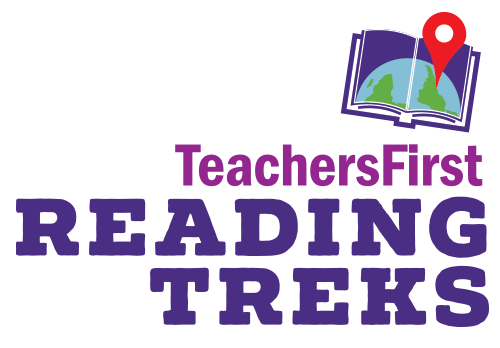TeachersFirst Reading Treks are a way of creating a virtual field trip of resources
about a piece of literature or text using the My Maps feature of Google Maps.
Engaging and immersing readers in a story with maps and their pop-ups that have
interesting information about the “stop” is a powerful tool! TeachersFirst knows that
many teachers have limited time to build such a literature experience on their own. To
that end, TeachersFirst offers this growing collection of Reading Treks to help teachers
seeking to integrate technology in their K12 classrooms.
What’s “inside” each of our Reading Treks?
Each Reading Trek is comprised of two (2) files:
● a Google Maps file (the KMZ file)
● an instructional strategy handout (PDF)
Use the PDF resource contained in each Reading Trek as a helpful guide while you
preview and decide which activities will work best in your K12 classroom.
How to use our Reading Treks:
Here’s what to do when you are ready to use one of our Reading Treks:
Step 1: Confirm that you have a Google My Maps account. Do this by clicking the
Get Started button when you land on the site. It’s best to use the Chrome
browser here. Leave this open.
Step 2: On your computer or on your Google Drive, create a folder for the
Reading Trek you will be using.
Step 3: In your Chrome browser, Download the KMZ file and save it. Do this by
clicking “file” in the upper left corner, and slide down to “save place as,” then
select the folder you created in step #2.
Step 4: Go to Google MyMaps which should be open in your Chrome browser
(Step #1)
Step 5: Click “Create a New Map” or “+” symbol in the lower right corner.
Step 6: When the new, untitled map opens, title it with the Reading Trek title you want
to use, click “import,” and then “select a file from your computer.” You can title
the map at this time or later when it is open.
Step 7: Go to your saved Reading Trek file (on your computer or Google drive) and
click “open”.
The finished Google MyMap is layered. Clicking on the boxes and phrases in the left
menu will open and close the layers. When the layer is open, click on the words and
phrases beneath the layer title to see map marker explanations, images, and links to
more information. Clicking on a marker on the map will provide the same information.
Clicking the Reading Treks’ book cover image will launch a new browser window and
take you to the Amazon website where you can buy the book. If you decide to make the
purchase, The Source for Learning, our nonprofit company, will receive a portion of the
proceeds as a participant in the Amazon Smile program.